How to install OwnCloud on CentOS
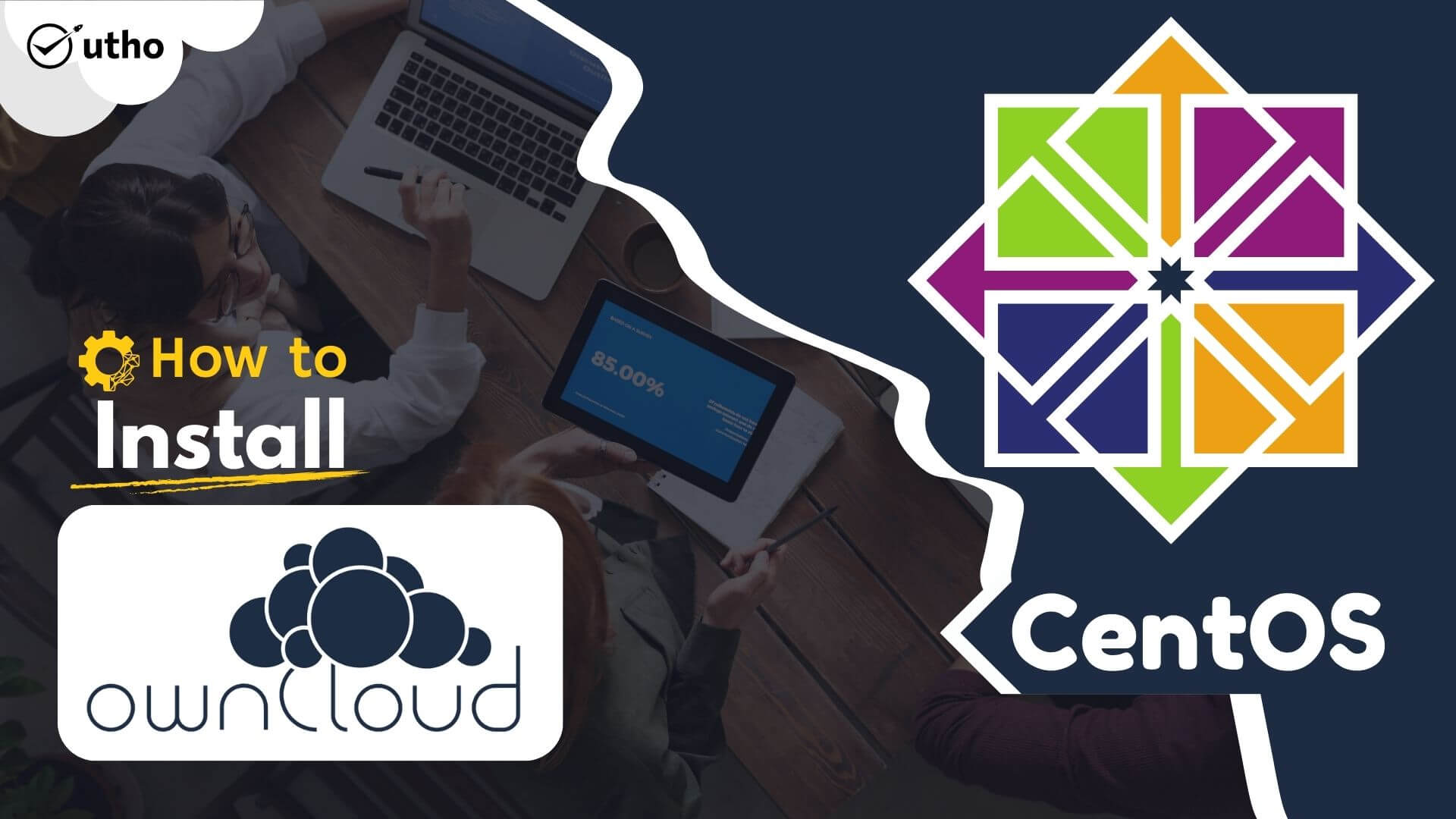
How to install owncloud on Centos
In this article, we will learn how to install OwnCloud on CentOS server. OwnCloud is a major open-source file sharing and cloud collaboration tool whose services and features are similar to those given by DropBox and Google Drive. However, unlike Dropbox, OwnCloud does not have the datacenter capacity to store hosted files. Nevertheless, you can still share things such as papers, photos, and videos to name a few, and view them across multiple devices such as smartphones, tablets, and PCs.
Prerequisites
-
Any normal user with SUDO privileges or super user
-
LAMP installed on server. If you have installed LAMP, you can follow the below steps of this separate and detailed guide
Steps to install OwnCloud on Centos
Installing Apache( httpd) server
Step 1- Install httpd, or aka apache server and modssl package on your machine.
yum install httpd mod_ssl -y
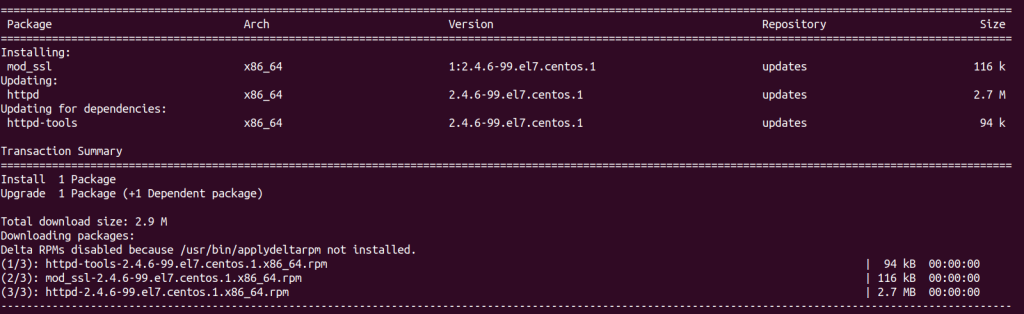
Install Http webserver
Installing PHP 7.4
Step 2- To install php 7.4 on your machine, you need to first install the remi-release repository
yum install http://rpms.remirepo.net/enterprise/remi-release-7.rpm -y
yum install yum-utils
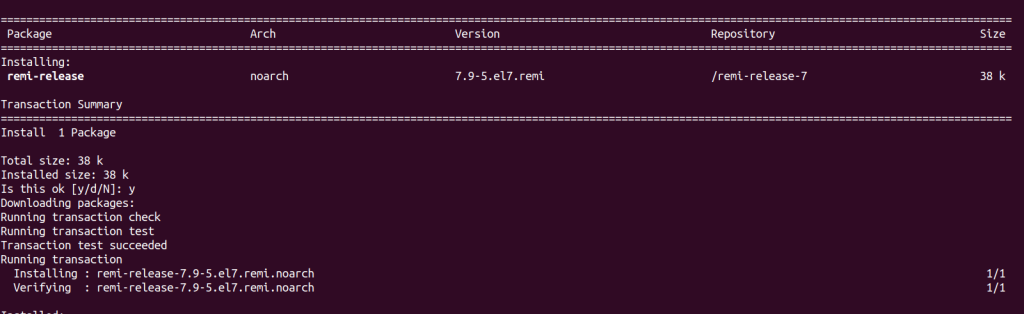
Install remi repo to install php
Step 3: Now, install the required packages of php7.4.
yum-config-manager --enable remi-php74 # enable the php7.4 repo
yum install php php-mbstring php-gd php-mcrypt php-pear php-pspell php-pdo php-xml php-mysqlnd php-process php-pecl-zip php-xml php-intl php-zip php-zlib -y
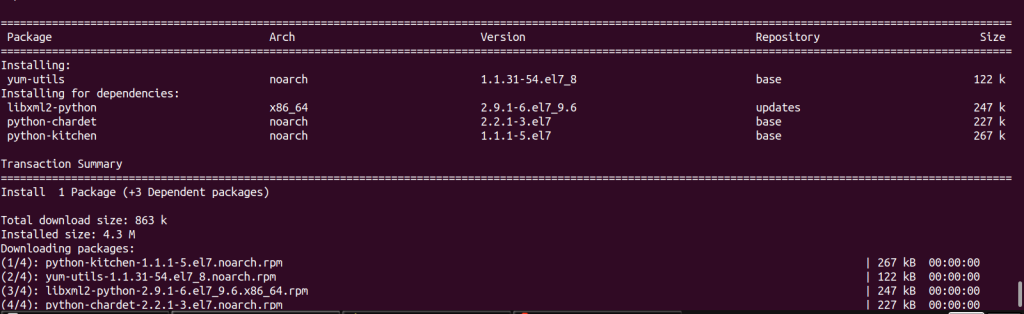
you will see something like below screenshot while installing the required packages of php7.4.
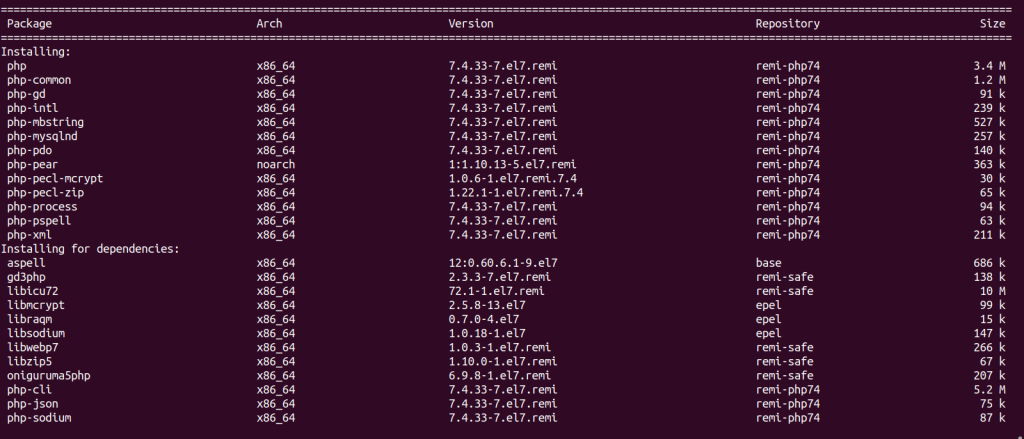
Install Mariadb server
Step 4- Now, we will install mariadb-server on your machine.
yum install mariadb-server -y
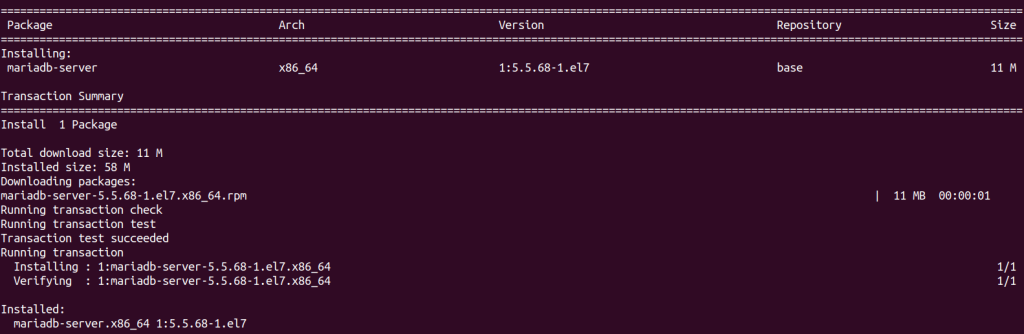
Installing the mariadb server
Step 5: Start and enable the apache webserver's service and mariadb-server's service.
systemctl enable --now httpd mariadb
Step 6: Now, complete the installation of mariadb-server using mysql_secure_installation.
mysql_secure_installation
After executing the above command. You will be asked to enter the mariadb-server's password. Here, just press blank enter. Then press Yes or y.
After that you need to enter the password you want to set for root user.
After setting up the password for the root user. You just need to press 'y' and press enter.
Install Owncloud on machine
Step 7: Now, we need to install Owncloud server. For this, we will add the official owncloud repo for Centos server. You can also install owncloud using downloading the packages and install it manually.
cd /etc/yum.repos.d/ && wget https://download.opensuse.org/repositories/isv:ownCloud:server:10/CentOS_7/isv:ownCloud:server:10.repo --no-check-certificate
yum install owncloud-complete-files -y
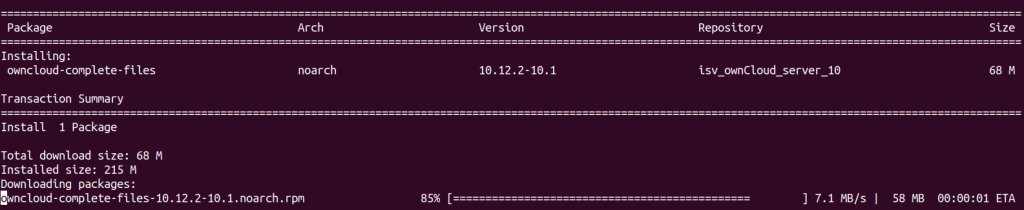
Install the Owncloud on centos
Setting up the database of Owncloud
Step 8: Now, login to your root user of mariadb using the password you have set perviously.
mysql -u root -p
CREATE DATABASE owncloud;
CREATE USER 'ownclouduser'@'localhost' identified by 'STRONG_PASSWORD';
GRANT ALL PRIVILEGES ON owncloud.* TO 'owncloud'@'localhost';
FLUSH PRIVILEGES;
exit
Step 9: Now, manage your trusted sites of your owncloud. This is the list of IP or domains, by which you want your owncloud accessible. This is generally the server' ip or domain pointed to the server on which install Owncloud.
cd /var/www/html/owncloud
vi config/config.php
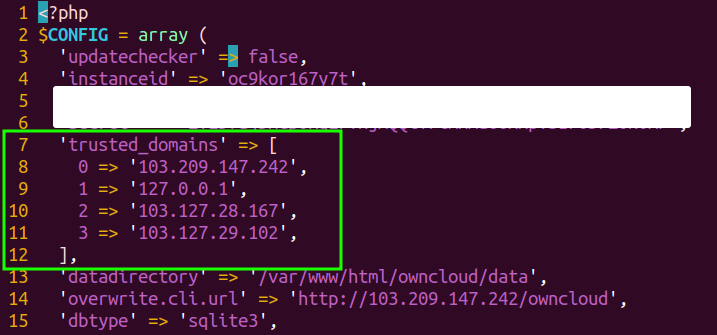
trusted sites of owncloud
Step 10: Now, you are almost ready to access your owncloud server. You just need to restart the httpd services.
systemctl restart httpd
Step 11: If you faces any issue, you can find the below command usefull.
cd /var/www/html/owncloud
sudo -u apache ./occ maintenance:install \
``` --database "mysql" \
--database-name "owncloud" \
--database-user "ownclouduser"\
--database-pass "password"
systemctl restart httpd
And this is you will install owncloud on Centos server.